Searching our Newspaper Archive
Our archives contain a combined 55,777 pages from The Emmitsburg Chronicle, The Carroll Record, The Weekly Chronicle and The Emmitsburg Regional Dispatch! These papers have been digitally scanned so that the contents of each paper is searchable. To find what you are looking for, navigate to the home page and follow the steps below.
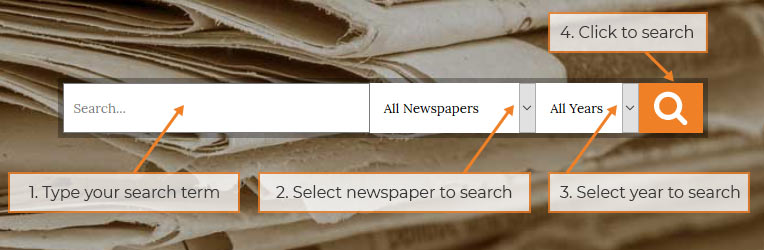
- Type your search term in the input box labeled “Search…”
- If you wish to filter results from a specific paper, click the “Newspapers” dropdown to select which newspaper to search. By default, all papers will be searched.
- If you wish to filter results from a specific year, click the “Year” dropdown to choose a year. By default, all years will be searched. If a paper has already been selected, the available years will be limited to the publication dates of that paper.
- Click the magnifying glass icon to submit the search
Navigating through your search results
Once you submit a search, you will be brought to a page displaying all of the results for that search listed in order of relevance. If there are no results matching your search criteria, you will be prompted to submit another search.
Each search result contains the Paper Title, Publication Date, a thumbnail of the paper and an excerpt of the paper’s content. Click on the Publication Date or the thumbnail photo to view the full PDF of that paper.
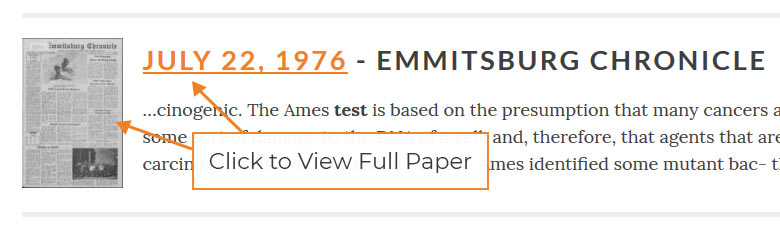
If you see an excerpt that contains strange characters or gibberish text, don’t be alarmed! Even the best optical character recognition (OCR) software can run into difficulty when converting printed type from very old documents into digital text. Fortunately, this only applies to a small percentage of text in our archive and inaccuracies in the excerpt are not necessarily indicative of the overall quality of OCR for that document.
Finding words within a specific document
When viewing an individual paper, you have the ability to search for specific words and phrases, in context, within that paper. To find specific terms within a paper, follow the steps below:
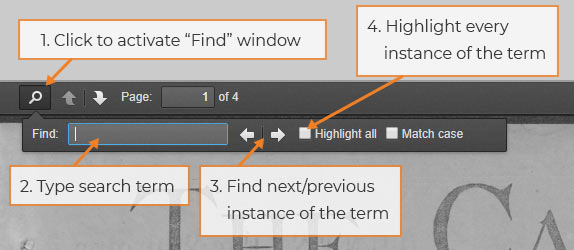
- Click on the magnifying glass icon in the top-left corner of the PDF window (or press Ctrl + F) to activate the “Find” window.
- Type your search terms into the space provided. The window will automatically navigate to (and highlight) the first occurrence of that term
- You can navigate through the document by clicking the arrows next to the Find text box. Clicking these arrows will automatically bring you to the next or previous instance of the search terms.
- To view all instances of the search terms at once, click the “Highlight All” checkbox.